Creation of new Layout for Spine Label
Koha > Tools > Label Creator > New Layout
Fill the layout according to below screenshot,
Search and adding books for spine label creation
Koha > Tools > Label Creator > New Batch
Click on Add items button.
Select any searching parameter (e.g. Call Number).
It result all books with call number.
Select all books. Add the selected items. Click on Done button to finish.
Click on Export Batch button,
Select Layout and Template,
Download Spine Labels in PDF Format,
See the spine labels in PDF format,
Koha > Tools > Label Creator > New Layout
Fill the layout according to below screenshot,
Search and adding books for spine label creation
Koha > Tools > Label Creator > New Batch
Click on Add items button.
Select any searching parameter (e.g. Call Number).
Click on Export Batch button,
Select Layout and Template,
Download Spine Labels in PDF Format,
See the spine labels in PDF format,









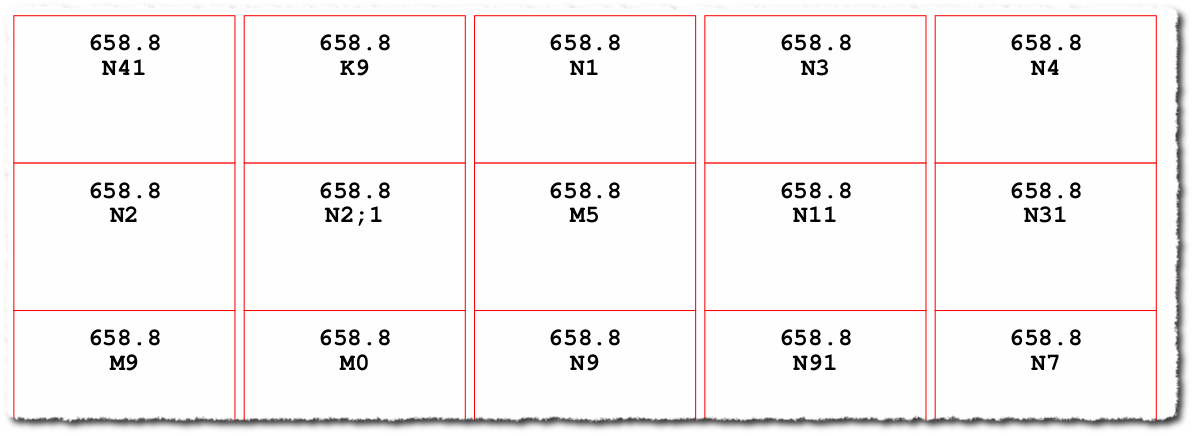
Good work.
ReplyDeleteHow do i print the spine label with the copy number?
when i print spine label did not print slash as for example my call number is "891.44 BAN/T" when i print its come out "891.44 BANT". How can i print call number as a spine label with slash.please suggest me how can solve this problem.
ReplyDeleteHi Anamika,
DeleteThis rather long blog post attempts to explain why the "/" gets removed - http://blog.l2c2.co.in/index.php/2016/08/26/koha-spine-label-is-not-printing-the-in-your-call-numbers-here-is-why/
hope this helps
Our library uses LC classification. How can add a prefix like "-" before and after to the "ccode" in the printable PDF labels sheet.
ReplyDeleteThis is an example:
N
72
S6P473
1998
-R- (I want to add something like this)
N
72
S6P473
1998