Serials module assist in managing subscription of journals, magazines, newspapers etc. Serials module is helpful to inventory and tracks periodicals. Library users can quickly know the availability of periodicals through OPAC.
Create a subscription
Create a subscription
Following are the steps to create a journal subscription.
Create a Biblio
First, create a Biblio from Koha > Cataloguing.
 |
Enter the details of the journal including ISSN, title, publisher etc. Save the Biblio. No need to save the Item information.
|
Note: Adding a representative journal jacket to catalogue record will be more attractive and users can easily recognise the journal while searching from OPAC. Journal cover picture can be collected from the publisher website. The journal cover can be upload from Biblio details in the staff client.
Create a vendor
If the library subscribes the periodicals through a vendor, create a vendor/supplier. Koha > Acquisitions > New vendor
Create subscription
Go to the Serials module and create a subscription for the journal.
Koha > Serials > New subscription
 |
| Search and find both vendor and Biblio of the journal created. |
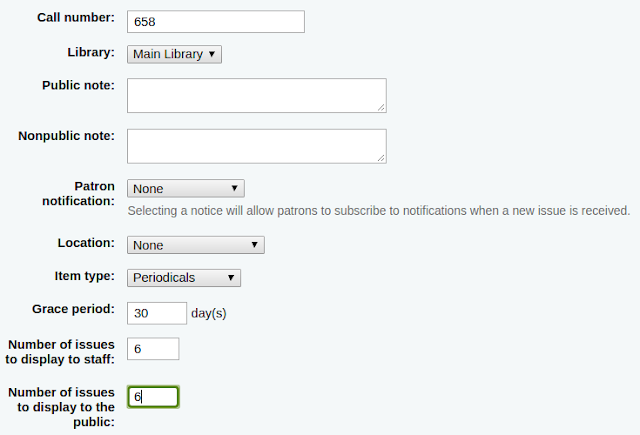 |
| Add caption |
Call number: Item’s call number of the journal.
Library: The branch subscribed the journal.
Public note: Information for the OPAC for the patrons (e.g. Discontinuation of a particular volume)
Nonpublic note: Notes that are only visible to the librarians via the staff client (e.g. Demand Draft details).
Patron notification: Notice sends to patrons on arrival of new issues (Routing list).
Location: Shelving location of the journal.
Grace period: The number of days before an issue automatically move from ‘Expected’ status to ‘Late’.
The Staff and OPAC display options allow you to control how many issues appear by default on bibliographic records in the Staff Client and the OPAC.
Library: The branch subscribed the journal.
Public note: Information for the OPAC for the patrons (e.g. Discontinuation of a particular volume)
Nonpublic note: Notes that are only visible to the librarians via the staff client (e.g. Demand Draft details).
Patron notification: Notice sends to patrons on arrival of new issues (Routing list).
Location: Shelving location of the journal.
Grace period: The number of days before an issue automatically move from ‘Expected’ status to ‘Late’.
The Staff and OPAC display options allow you to control how many issues appear by default on bibliographic records in the Staff Client and the OPAC.
First issue publication date: First issue of the journal after the subscription starts. Frequency: Various frequency of the journal (e.g. Weekly, monthly, quarterly etc.) Subscription length: The number of issues or months in the subscription. Subscription start date: The date at which the subscription begins. Subscription end date: End date of the current subscription. Numbering pattern: The numbering pattern follows in the journal (e.g. Volume, Issue). Locale: To display days, months, the season in regional language (e.g. Persian). Click on Test prediction pattern to get an idea of the issue numbering of the journal. Save the subscription.
Receive the first issue of the journal
Receive the first issue of the journal after creating the subscription.
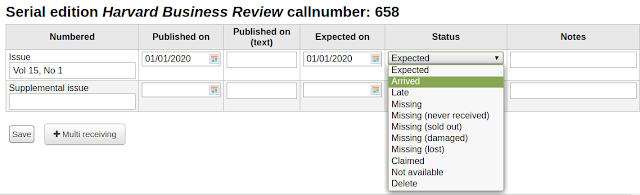 |
| Change the status from Expected to Arrived. |
 |
| The current issue of the journal received and waiting for the next issue. |
Search and find the journal at an online catalogue. See the bibliographic and holding details of the journal.





No comments:
Post a Comment