Step 1. Create a Google app password
An App Password permits a non-Google app to access Google's SMTP server. App Passwords can only be used with accounts that have 2-step verification turned on. Google recommends using "Sign in with Google" whenever possible, a more secure way to connect apps. Here, we must create an app password for GMail to work with Koha ILS. Create a dedicated Gmail account or GMail-based email service for Koha. Don't use an existing email for other purposes when SMTP is configured; the inbox will be filled with bounced emails.
1. Visit the Google Account Security settings page and turn on 2-step verification. Here is the link to your Google Account Security Settings, https://myaccount.google.com/u/2/security.
2. Scroll to the bottom of the page and find the app password section. Click on App passwords. Give the app name; for example, Mail. Click on the Create button.
3. Copy the app password and save it in a place for future reference.
Step 2. SMTP configuration
Open Administration > Additional parameters > SMTP servers > New SMTP Server.
Add the details.
Name: Give server name, e.g. MGU Mail
Host: Enter the server's hostname. Here, the Gmail SMTP hostname is smtp.gmail.com
Port: Enter the port number of Gmail SMTP, 587.
Timeout (seconds): Enter the number of seconds after which an unsent email will result in an error
SSL: Choose the security protocol. STARTTLS works with Gmail.
Username: Enter the Gmail ID.
Password: Enter the Google App Password.
Debug mode: Select debug mode to send additional output to the logs.
Default server: Select it if all libraries use the default server.
Click the ‘Submit’ button to save the configuration.
Step 3. Enable email messaging in Koha
1. Apply the following command in a Terminal to enable email services from Koha ILS.
sudo koha-email-enable library
Other configurations to prepare Koha to send email messages.
1. Enable Enhanced Messaging preferences.
Koha Administration > Global System Preferences > Patrons > Enhancedmessagingpreferences > Allow
2. Visit each patron category at Administration > Patron categories and change the configuration, Overdue notice required (Yes).
3. Overdue Notice/Status triggers
Koha > Tools > Overdue Notice/status triggers

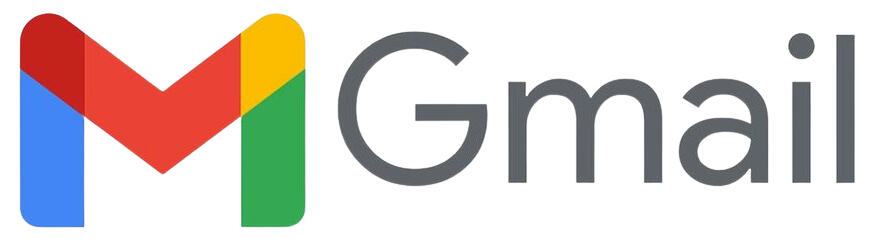



No comments:
Post a Comment