GLabels is a free software tool to generate labels/barcodes for various purposes. GLabels can be made use for label creation and print on label printing papers (e.g. Avery-6121, 65 per sheet).
Install glabels
Either you can search and install glabels from the Ubuntu Software Center.
sudo apt-get install glabels
You can find Glabels in Application > Office > Glabels
Prepare a list for barcode/label creation
Prepare a Report in Koha to get the list of the barcode (accession number) and call number.
You can make use following SQL query to generate the above-displayed report.
Reports > Use saved > Create from SQL
Here are two useful reports to generate a list for barcode label creation
Book list between range of accession numbers.
SELECT items.barcode,items.itemcallnumber
Call number list
SELECT items.barcode,items.itemcallnumber
FROM items
LEFT JOIN biblioitems ON (items.biblioitemnumber=biblioitems.biblioitemnumber)
LEFT JOIN biblio ON (biblioitems.biblionumber=biblio.biblionumber)
WHERE homebranch = <<Pick your branch|branches>> AND items.itemcallnumber LIKE <<Call number LIKE (USE % FOR wildcard)>>
ORDER BY items.itemcallnumber ASC
Download download the report.
Another method is prepared a list in a spreadsheet and save it in .csv format.
Copy and paste the list in a spreadsheet (e.g. Libreoffice, OpenOffice).
Save the sheet as a .csv file.
Prepare Labels for Barcode/Label creation
Download the template files from here, extract them. It contains a Glabels template and a sample CSV file. Open the Glabels template (koha-barcode.glabels) by clicking on the file.
Install glabels
Either you can search and install glabels from the Ubuntu Software Center.
sudo apt-get install glabels
You can find Glabels in Application > Office > Glabels
Prepare a list for barcode/label creation
Prepare a Report in Koha to get the list of the barcode (accession number) and call number.
You can make use following SQL query to generate the above-displayed report.
Reports > Use saved > Create from SQL
Here are two useful reports to generate a list for barcode label creation
Book list between range of accession numbers.
SELECT items.barcode,items.itemcallnumber
FROM items LEFT JOIN biblioitems ON (items.biblioitemnumber=biblioitems.biblioitemnumber) LEFT JOIN biblio ON (biblioitems.biblionumber=biblio.biblionumber)
WHERE items.homebranch =<<Branch|branches>> AND items.barcode BETWEEN <<From Acc>> AND <<To Acc)>>
ORDER BY LPAD(items.barcode,30,' ') ASC
Call number list
SELECT items.barcode,items.itemcallnumber
FROM items
LEFT JOIN biblioitems ON (items.biblioitemnumber=biblioitems.biblioitemnumber)
LEFT JOIN biblio ON (biblioitems.biblionumber=biblio.biblionumber)
WHERE homebranch = <<Pick your branch|branches>> AND items.itemcallnumber LIKE <<Call number LIKE (USE % FOR wildcard)>>
ORDER BY items.itemcallnumber ASC
Download download the report.
Another method is prepared a list in a spreadsheet and save it in .csv format.
Copy and paste the list in a spreadsheet (e.g. Libreoffice, OpenOffice).
Save the sheet as a .csv file.
Prepare Labels for Barcode/Label creation
Download the template files from here, extract them. It contains a Glabels template and a sample CSV file. Open the Glabels template (koha-barcode.glabels) by clicking on the file.
See the template open in Glabels. Click on the merge button. You can change the library code (MGUL) by clicking on it.
Find the CSV file which contains a list of accession numbers and call numbers.
You can see the accession number and call number. Click OK and return to Glabels main screen.
Click on the print button to print barcodes in PDF. Otherwise, you can print directly to your laser printer. You can print on ordinary bond paper or paper with 65 adhesive labels.
Change settings in the Label tab to get two copies of the same label,
See the final result in PDF format.





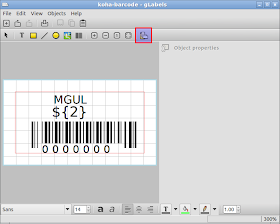

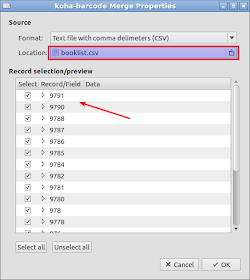
+-+gLabels_011.png)
+-+gLabels_007.png)
+-+gLabels_008.png)


well done!
ReplyDeleteYou can use IDautomations also it will give more flexibility and beauty to yr barcode http://www.idautomation.com/free-barcode-products/label-software/
ReplyDeletehow to add new barcode ''Code 39 full ASCII'' type on koha 22 or koha 18
ReplyDeletehow to add new barcode Code 39 full ASCII type on koha 22 or koha 18
ReplyDelete